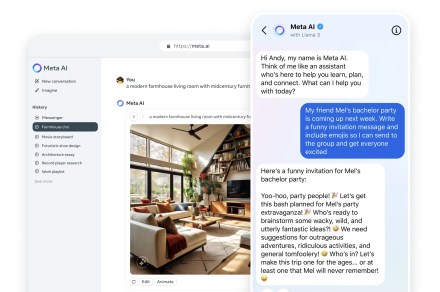Stay connected with your loved ones with WhatsApp
WhatsApp has become an indispensable communication tool for millions of people worldwide, providing a seamless platform for instant messaging, voice and video calls, and file sharing. While the mobile app has been immensely successful, its desktop counterpart, WhatsApp for Windows, has faced some criticism in the past.
However, with recent updates and improvements, WhatsApp for Windows has now become a reliable and user-friendly alternative to its mobile counterpart.
Keep your phone on your pocket with WhatsApp for Windows
WhatsApp for Windows is a desktop application that allows you to use WhatsApp on your Windows computer. It mirrors the features of the mobile app, allowing you to send and receive messages, make and receive calls, and share photos, videos, and documents.
With WhatsApp for Windows, you may:
- Send and receive text messages, photos, videos, and documents
- Make and receive voice and video calls
- Create and manage groups
- Use WhatsApp on your Windows computer even if your phone is off
Constant updates
WhatsApp has been working hard to improve its desktop experience, and recently the company has released a new Windows client with a number of new features. The new client brings performance improvements, better calling features, and support for multi-device sync.
The updated desktop app now supports video calls accommodating up to eight participants and audio calls catering to up to 32 participants, mirroring the mobile app's capabilities. WhatsApp has expressed its intention to further increase the maximum number of participants permitted in group calls.
Since introducing multi-device linking, which facilitates the use of a single account across multiple devices, WhatsApp has been dedicated to elevating its desktop experience.
In June, the company released a new Mac client in public beta, specifically designed to enhance performance on Apple Silicone-based systems. Additionally, Meta's messaging service is currently testing a version optimized for Android tablets.
While WhatsApp for Windows has made significant strides in recent updates, there are still some areas for improvement. The app could benefit from additional features, such as support for screen sharing and integration with other productivity tools.
How to login to WhatsApp via Windows app
To log in to the WhatsApp via Windows app, you will need to have the WhatsApp mobile app installed on your phone.
Once you have the mobile app installed, follow these steps:
- Open the WhatsApp Windows app on your computer
- Scan the QR code that appears on the screen using the WhatsApp mobile app
- Once the QR code is scanned, you will be logged into the WhatsApp Windows app
Can I install WhatsApp on Windows 10 without phone?
No, you cannot install WhatsApp on Windows 10 or Windows 11 without a phone. WhatsApp requires a phone number to create an account, and it uses your phone number to verify your identity when you log in to the app on your computer.
In the past, there were workarounds that allowed you to install WhatsApp on Windows 10 without a phone, but these workarounds have been patched by WhatsApp.
The best alternative for desktop messaging
WhatsApp for Windows has undergone a remarkable transformation, emerging as a viable alternative for desktop messaging. Its enhanced features, improved performance, and seamless integration with Windows make it a valuable tool for staying connected with friends, family, and colleagues.
While there is still room for further improvement, WhatsApp for Windows stands as a testament Meta’s commitment to providing a consistent and reliable messaging experience across all platforms.