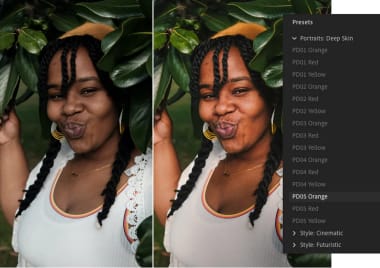Adobe Photoshop Lightroomfor Mac
8.4.1
Brightness in your control
Lightroom is a photographer's best friend. Use its features to modify images to your liking. Once you create something you’re happy with, you can share it with its social media integration.
Organize and compare photos
Lightroom is the professional’s choice that edits and manipulates images. Polish or touch up parts of an image without changing the overall effect.
Fine tune your favorite images with Lightroom. You can also sort your pictures by date and other criteria. You label your works within separate folders, or even color code and add text notes to your images.
Lightroom is a must-have tool for professional photographers and hobbyists. This is because you can experiment with different tones, brightness levels, and colors, which is essential for a high-grade presentation.
You start with 1TB of cloud storage space. There are options to increase your storage space, if you require. Use this feature to access your stored files from anywhere in the world. All you need is an internet connection.
Recently, Adobe unloaded additional support for users. By clicking on the question mark at the top right-hand side of the screen, you can pose your question. Also, an animated visual provides help together with online wizards.
The process of importing images has improved time-wise. Once you’ve imported the raw camera files, you can get to work immediately.
Share your images with friends and colleagues, or print them directly from the app. Get creative by creating slideshows or photobooks. You can use the predesigned layouts or design something from scratch.
Where can you run this program?
This program runs on Mac OS X.
Is there a better alternative?
No. You might consider software like Affinity Photo or Capture One Pro. Both offer similar features to Lightroom.
Our take
Lightroom might prove to be the more expensive option, but it’s worth it. Adobe puts out top-notch programs, and this one is no exception.
Should you download it?
Yes. If you are looking for a professional program that can help you to touch-up and brighten your images, this is the right solution for you.
Highs
- Integrates with social media
- Easy to use
- Free trial
Lows
- Lacks some tools
- Requires powerful computer
- Expensive
Program available in other languages

Adobe Photoshop Lightroomfor Mac
8.4.1